Convert PDF charts into XSD for Cross Stitch Saga
- Olga Braga

- May 7, 2019
- 3 min read
Recently I've been trying this very cool app for stitching called Cross Stitch Saga, it's an amazing app and I will definitely do a post about it. Today I will guide you through the process of how to convert a PDF chart in an XSD ( Pattern Maker file) , only format with PAT ( PC Stitch pro) that the app reads.
Program needed:
- Pattern Maker http://www.hobbyware.com/pm.htm ( not free)
- STDU Viewer http://www.stdutility.com/stduviewer.html
- Virtual Stitch http://www.sunstitch.in.ua/programs/136-virtual-stitch-40-beta.html ( You have to sign in to download)
- Notepad or Word
- Cross Stitch Saga App ( iOS and Android, Not Free)
A bit of a disclaimer, You as individual are held responsible for any copyright violation, the file is not editable from the orinigal unless there is an agreement with the artist itself AND the charting company. Both the XSD and the PDF are NOT sellable NOT shared.
So now that the disclaimer is out of the way we can start!
This method works with charts that have up to 120 singular color and 200 with single and blended. Haven and Earth Designs Max Color Chart and shaped charts, Artecy and Tilton Crafts chart are a bit more tricky to convert so I will do a followup for those.
1. Open your PDF into STDU Viewer and Notepad or Word

2. start to copy the Key from STDU viewer to Notepad, and once you copied it all save the file


3. once you saved the palette, open a new file in Notepad while keeping STDU Viewer open.

Copy the first page of the chart and then press enter 2 times and tab once.

Copy the second page and paste it, repeat the 2 times enter and tab each time you have a page break.
Until you reach the bottom of the chart, then you can save the chart


Repeat the save option
4. now you have to open Virtual Stitch

to load the palette you have to click on the icon under File, it will ask you to chose a .txt file and we chose the palette we saved earlier.

once the palette is open it will ask to check all the symbol, press okay and it should load the palette.
At this point if there are any duplicate symbols, errors it will tell you highlighting the color in red.

Once the palette is loaded you have to insert the number of the stitch count of the chart and the stitch count of the first page. HAED usually are 80x98 for regular and 65x80 for Large format.
IF the pattern instead of having pages ordered horizontally they have them vertically you have to chose by column where you see page order.
once everything is set up we can load the pattern, to do so you have to click on the little square icons under the Window option.


it will process the pattern and if everything is correct this window should appear, this is a preview of the finished project.
to finally start converting to XSD you have to click on the download icon under Help.

so you chose the name of the file, usually i place the name of the chart.
5. Open Pattern Maker and click on the icon with the image and the blank canvas.

chose Brows and select the image with the (temp) beside the name. once done that you'l press next till you arrive to a slider option, bring it to the 100%

Once you done that you have to press next

at this point you have to insert the stitches hight and width and the fabric count you want for the floss usage calculations.
Next Again and now we open the Temp Palette File

at this point we're almost finished!
Slide the color to Max and click on Advanced and sets none
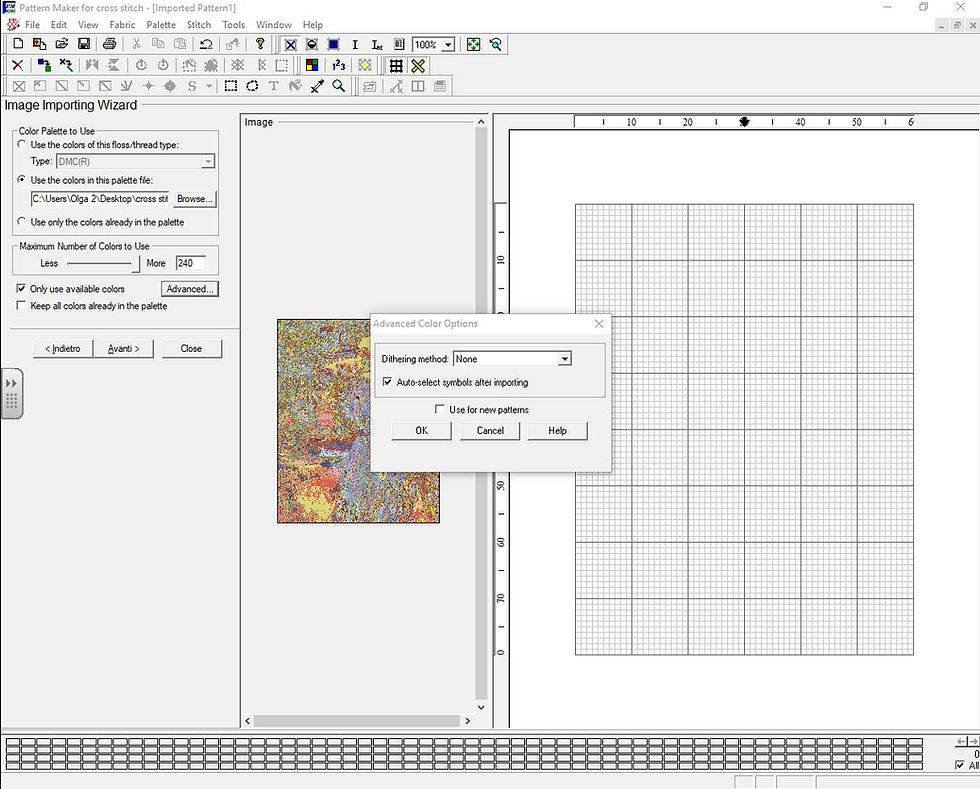
We can now click on next and import. Once done that you click on Palette, Open Palette and we chose the .pal file without the temp in it. and TA-DA! pattern converted, now we just need to check the symbols and then you can save it and upload it to dropbox to be opened on the app.


If you have any question don't hesitate to ask! you can find me on Instagram.




hello,
thanks for your page!!!
i´m from Portugal.
i cant to upload to file / chart, i dont know why...
my email is jeaninhas2019@gmail.com.
thanks for help
Ana L.
Hi, thank you for your tutorial. I have same problem as people before me. Pattern maker and virtual stitch are not available anymore. I was wondering if you could send me those. I would be very grateful. My email is stitchmaker6@gmail.com.
Thank you for your work, it's helpful
Hello Olga,
Your tutorial is very good and clear !
Unfortunately, Virtual Stitch is not available for downloading anymore
Could you provide me with an old version of Virtual Stitch that I could use ?
That would be great !
My email is lidia.zini@gmail.com (Italy)
Sincerely yours,
Lidia
Hello Olga,
Your tutorial is very good and clear !
Unfortunately, Pattern Maker is not available for downloading anymore (only the viewing module can be bought) !
Do you know another way to convert PDF to CSSaga files ?
Could you provide me with an old version of Patern Maker that I could use ?
That would be great !
My email is corinnebrua@yahoo.fr (in Paris !)
Sincerely yours,
Corinne.
Love this tutorial. Thank you for taking the time to write it, I look forward to your next instalment.